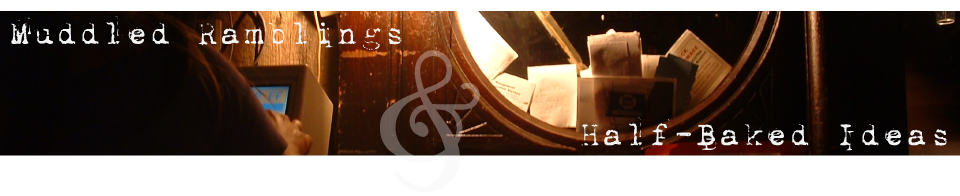Almost every security system on the Internet has at its core an element of trust. When you point your browser to Bank of Money, how do you know you’re talking to the real Bank of Money and not some impostor? Once you’re certain that the machine on the other end is genuine, your browser can set up a secure connection and keep others from listening in. But that first step, when they have to prove they are who they claim to be, is a problem.
The way Bank of Money proves their identity is by passing to you a special encrypted file that says who they are. But how do you know that certificate file is genuine? Because someone else made the file and they can verify that it’s legit. That “someone else” is a Certificate Authority, and your browser is trained to trust a handful of these companies implicitly. You might have heard of VeriSign, for instance. Bank of Money can go to VeriSign, provide information (and money), and after VeriSign carefully screens the application to make sure it’s really coming from Bank of Money, issues them a certificate.
When you connect to Bank of Money, your browser goes, “oh, hey, VeriSign says this certificate is the real thing,” and you’re good to go.
Unless, of course, the Certificate Authority is controlled by an evil government. Or if a CA gets hacked. Or if a CA is just sloppy. And the crazy thing? If any one of the Certificate Authorities trusted by your browser is compromised, you can’t trust any connection, no matter where the original legitimate certificate came from.
And, well, that has happened. The two cases I know about seem to have been aimed at Iranian dissidents, but it is no exaggeration to say that all of e-commerce depends on the integrity of the Certificate Authorities. That integrity has proven to be shaky lately. Each CA is a separate point of catastrophic failure for e-commerce.
And the pain goes both ways. Let’s say for a moment that Bank of Money got their certificate from DigiNotar. DigiNotar got hacked, wasn’t forthcoming, and lost their ‘automatic trust’ status in most browsers (which is a reason to accept all those annoying browser updates – they might be quietly blacklisting known fraudulent certificates). Even though Bank of Money did nothing wrong, now none of their customers can make a secure connection. The browsers don’t trust their DigiNotar certificate anymore. For good reason. They lose, you lose, I lose.
Is there an alternative to Certificate Authorities? Practically speaking, probably not. But there is another way to establish the legitimacy of Bank of Money’s certificate. If someone you know personally and trust says that BofM’s certificate is valid, then you can choose to trust it, too. Once you decide it’s legit, and confirm it for yourself, you can put your own stamp on it, and then people who trust you can feel confident as well. It’s not about some central authority, it’s about people you know and trust.
If some bogus entity tries to jump in with their own certificate, it won’t have the endorsement of you or your pals on it. You won’t be fooled, and neither will anyone else.
This model is called the Web of Trust. A certificate is only as good as the collection of endorsements it has built up. Bogus certificates (theoretically) have a much more difficult time taking hold. If I was an Iranian dissident, for example, I’d be very, very conservative about which certificates I accepted and endorsed. There’s a pretty good chance that people died as a result of DigiNotar being hacked. The major browsers accepted the false certificates without blinking, and the government read everything the dissidents said.
Bank of Money would love an alternate system that didn’t cost them a lot of money, and protected them from blacklisting because someone else messed up. The problem, if you’re an institution like that, is getting started. You can’t just wait for your certificate to gain acceptance organically before your Web portal becomes useful. To get going quickly you need one powerful, trusted person to vouch for your certificate, someone everyone else will believe. That’s what a Certificate Authority is, and they’re built into your browser, so that you have to go out of your way not to believe them.
Yet, if the Web of Trust were well-developed, new certificates would spread very quickly. If we all had three or four people we trusted, and a bunch more we sort-of trusted (so that if several of them said a certificate was legit, we’d be OK with it), then BofM’s certificate would percolate through the WoT pretty quickly.
But what if none of your trusted people used Bank of Money, so never endorsed its certificate? You can extend your search for endorsement further, and decide for yourself how comfortable you are. This is where a centralized Certificate Authority can come in — you can choose to accept their endorsement if your personal Web of Trust doesn’t cover that certificate. It’s entirely up to you. Not like now.
And, sure, at first people would get fooled. There will be people who endorse certificates lazily. There will be fake people created just to endorse certificates. Iranian dissidents will not be fooled, however. When something inevitably goes wrong, the sloppy people will no longer be trusted, and will learn not to trust people they don’t know. Speaking personally, I already know who my trusted folk would be — I have friends who would take responsibility for their endorsements very seriously, both out of pride and a sense of social responsibility. Shit, I can think of five without even breaking a sweat, and that’s plenty. You know a couple of people like that, too. Ask yourself: Would you rather trust them or a big company in it for the money and subject to political fiat?
This might be the definition of ‘neighbor’ for the information age.
So, people of planet Earth, we have a chicken-and-egg problem. Bank of Money isn’t going to depend on a Web of Trust that doesn’t exist yet. Most of their customers aren’t going to bother building the WoT, because none of the institutions they interact with use it. I talk about the Web of Trust, but I haven’t done much about it myself. We need a catalyst. I just hope it’s not the collapse of the Certificate Authority system, and the disruption that would cause.
I’ll talk more about how we can all work together to build the Web of Trust in a later episode. The takeaway today: We need it. Prepare to do something about it. It won’t be as simple as it ought — something I plan to bring up at work.
Sharing improves humanity: